Leave requests
All the employee leave requests are listed in the menu "Requests".
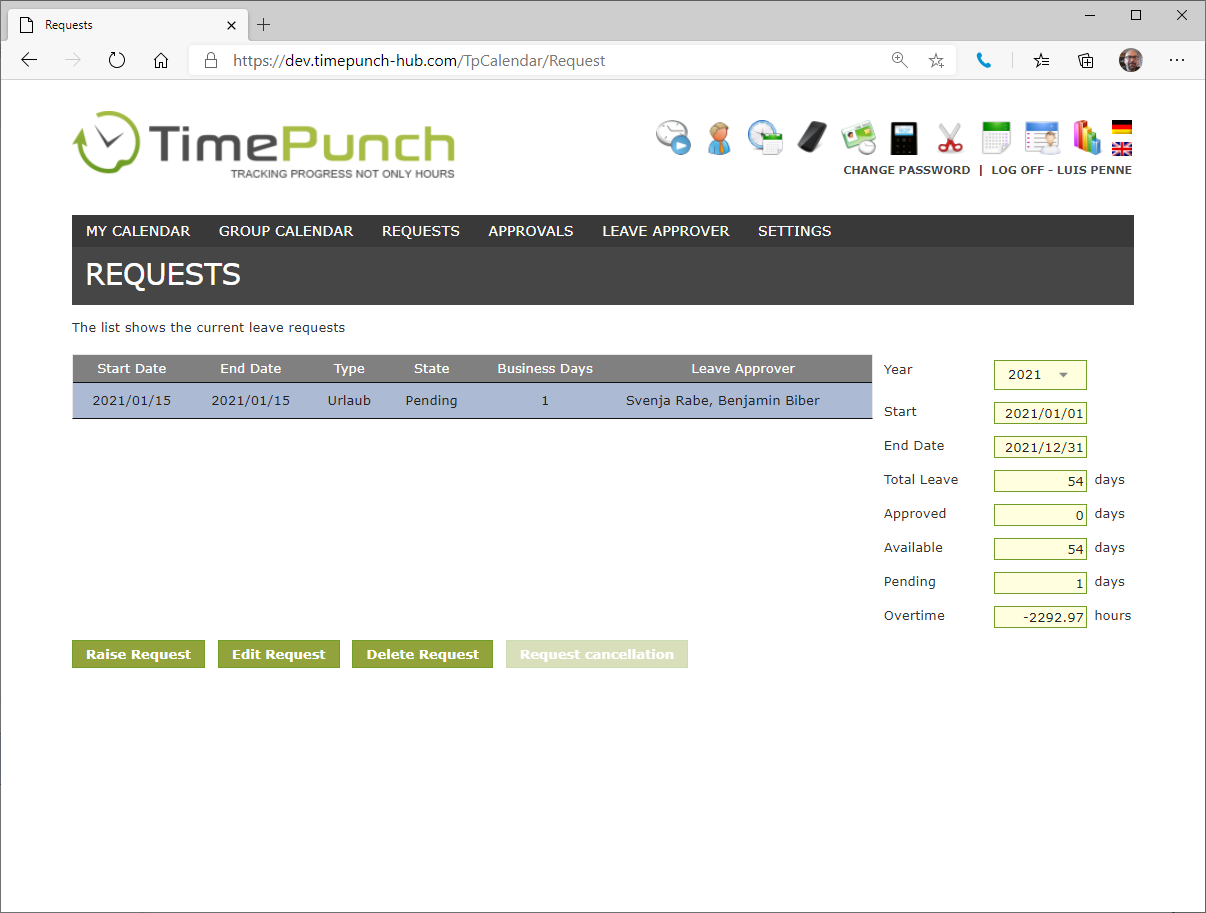
This view is displayed only if a valid leave approver has been assigned to the employee.
The table on the left shows the vacation requests, including start and end dates, as well as the type of request and the status.
An overview of the total vacation in a selected year, the already approved and available vacation days, as well as the number of days and the pending leave requests is located on the right side.
Raise a new leave request
The "Raise request" button opens a dialog which allows to raise a new leave request.
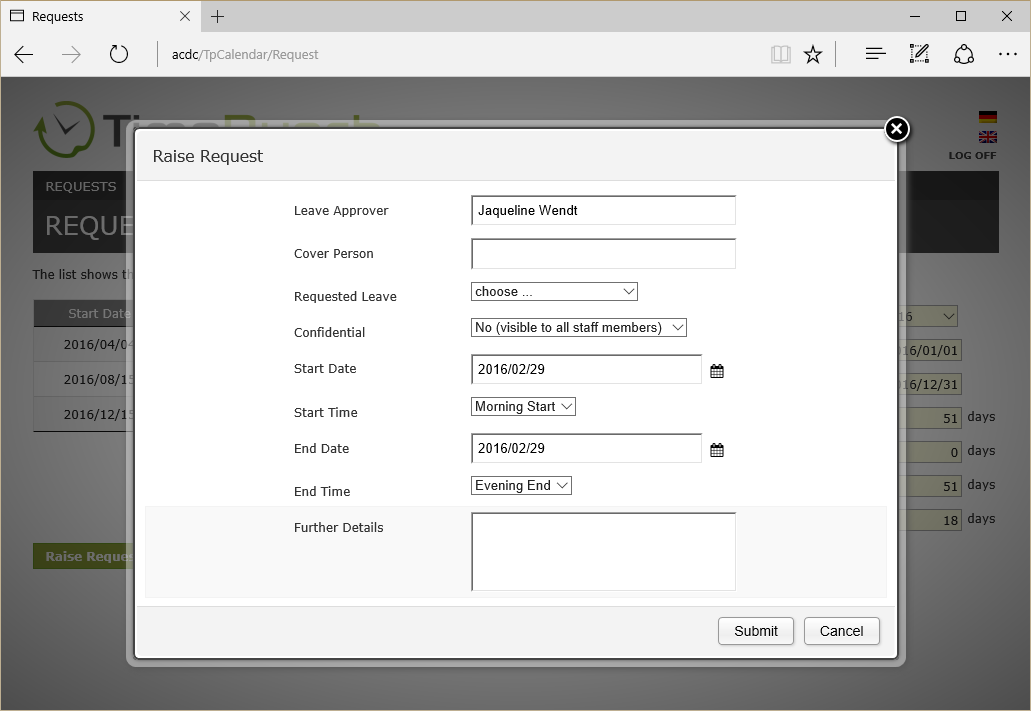
The fields of the dialogue have the following meaning:
| Field | Mandatory | Description |
|---|---|---|
| Leave Approver | no | The authorization person who has been assigned as the leave approver will be shown here. The leave approver is allowed to accept or reject the requested leave. |
| Cover Person | optional | A staff member of the same team or department can be chosen as a cover person for the time of absence. |
| Requested leave | yes | That field contains the type of the requested absence. E.g. leave, sick time, flexi time etc. Technically this is a task of the project that has been defined at the settings. |
| Confidential | yes | It can be selected whether the request will be shown only the authorization person, or shown in the calendar to each registered staff. This option only applies for requests. If the request has been approved, it will be shown independent from this setting, at the calendar. |
| Start date | yes | Start date of the absence |
| Start time | yes | Selection between morning and midday. This affects the first day of the requested time. |
| End date | yes | End date of the absence |
| End time | yes | Selection between midday and evening. This affects the last day of the requested time. |
| Further Details | optional | A text field which will only be shown to the leave approver when approving a rejecting the request. |
After sending the request a mail will be send to the authorization person.
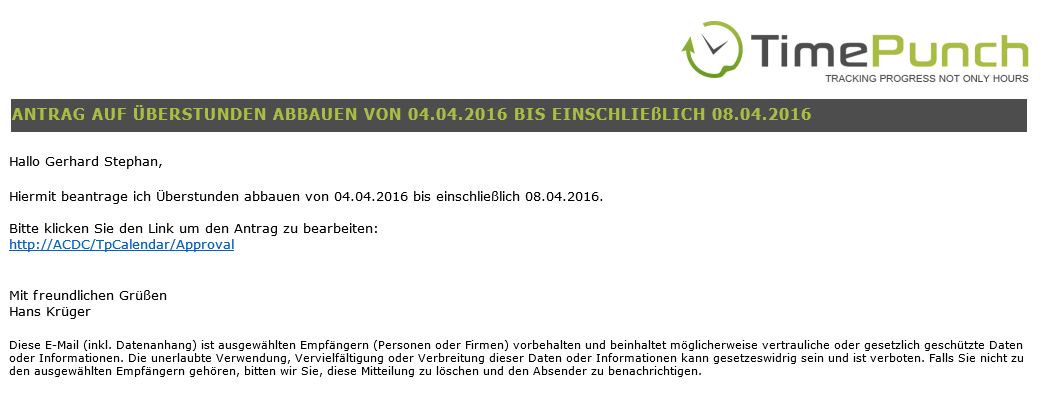
The authorization person (most time the line manager) now has the ability, with an embedded link in the mail, to approve or reject the request.
Edit a leave request
In order to modify an existing request, the corresponding row must be selected. Therefore just click the row. After that the button “Edit request” can be chosen. A dialog to edit the request will be opened. Its layout is identical to the one for raising a leave request.
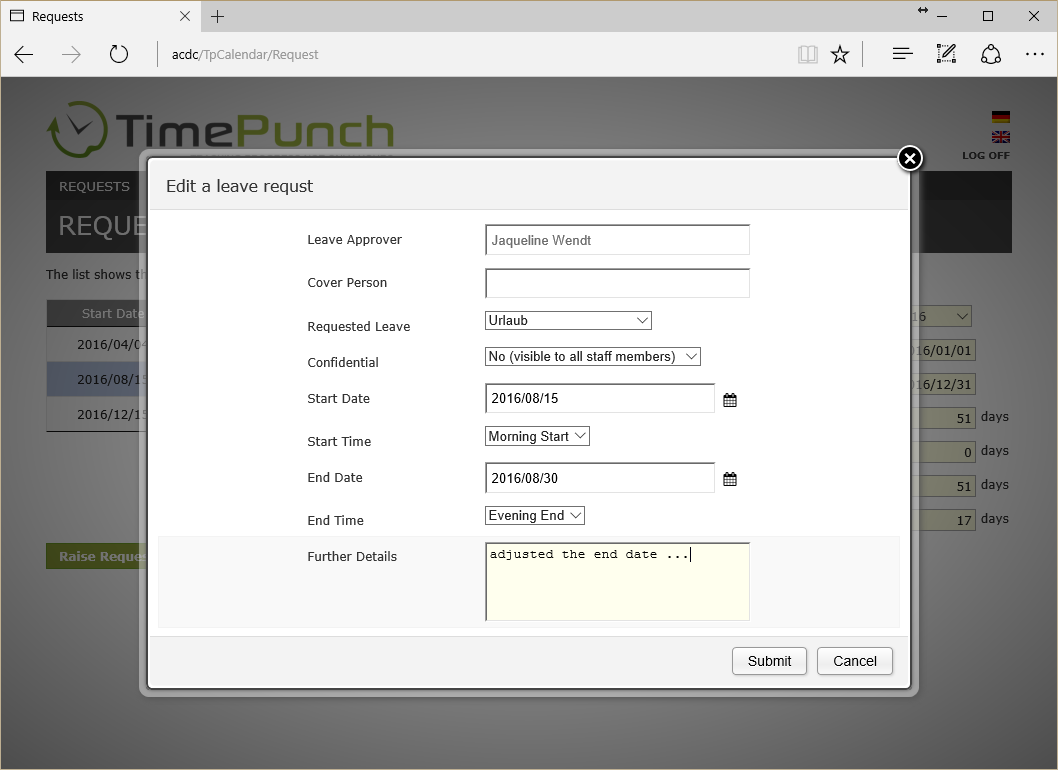
After submitting the leave request a mail containing the amendments will be send to the authorization person.
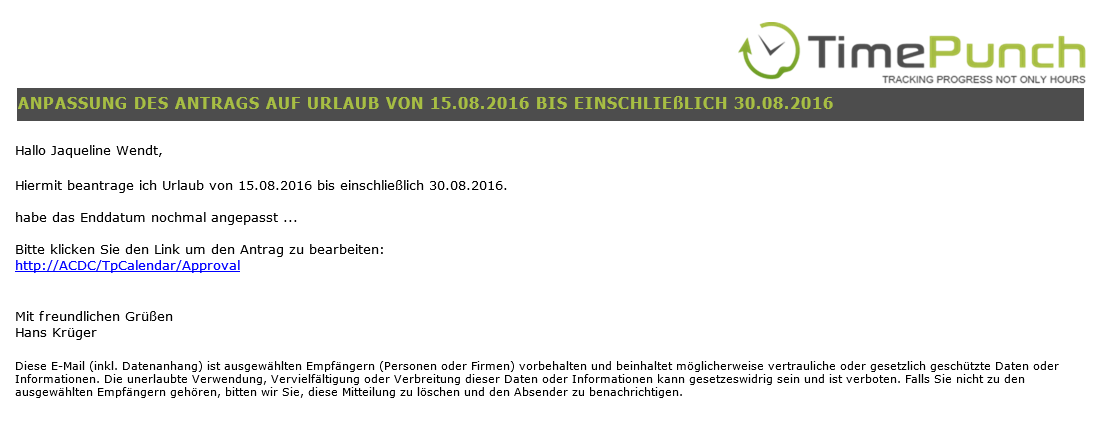
Delete a leave request
To delete an existing request, the corresponding row must be selected. Therefore, just click the row. After that, the button “Delete request” can be chosen. A security question will be opened. To delete the request, this security question must be answered with a click to the button “Delete”.
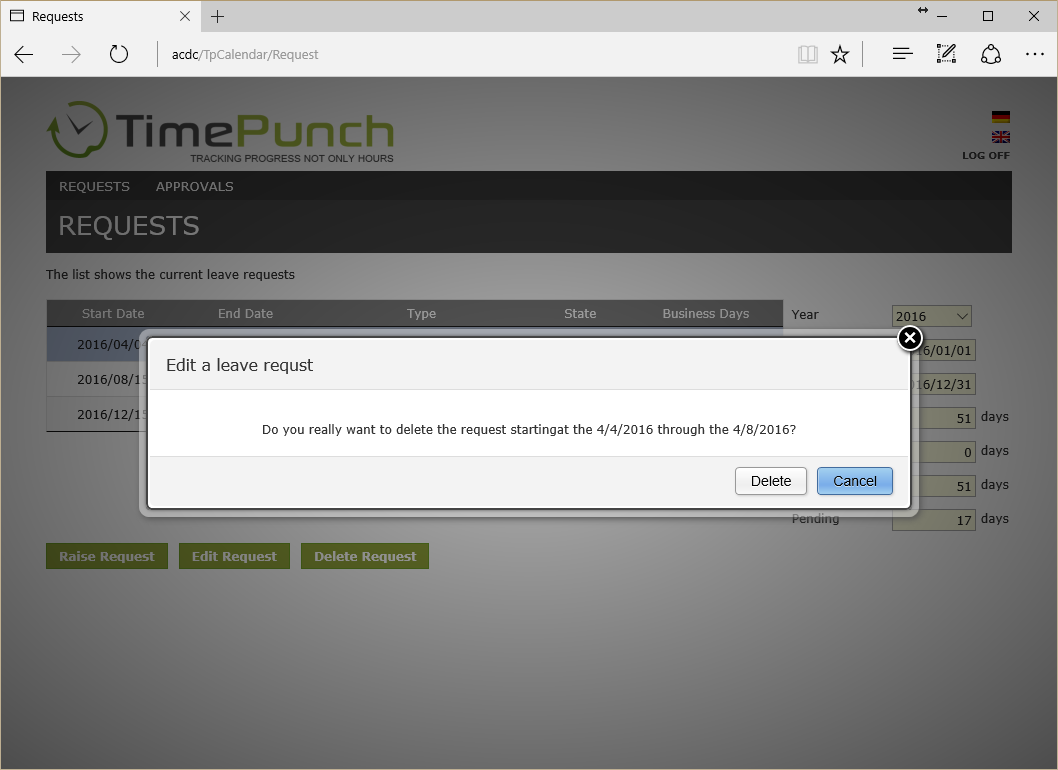
After deleting the request, a mail will be send to the authorization person in order to inform about the removal of the request.
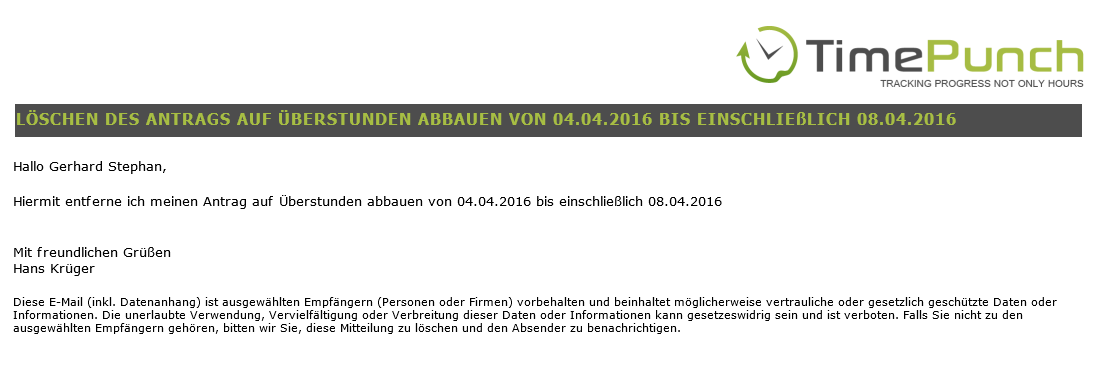
It is important to know that a request can only be deleted, if
- The request is in state “pending”
- The request is planned in future
- The request has not yet been approved
Requests that have already been approved cannot be deleted. If the request cannot be deleted directly, then a cancellation request can be made as an alternative.
Request cancellation
To cancel an existing absence request, it must first be selected. To do this, simply click on the corresponding line with the mouse. Then the "Request cancellation" button can be selected. A security query opens, which must be answered with "Delete" if the request is to be removed.
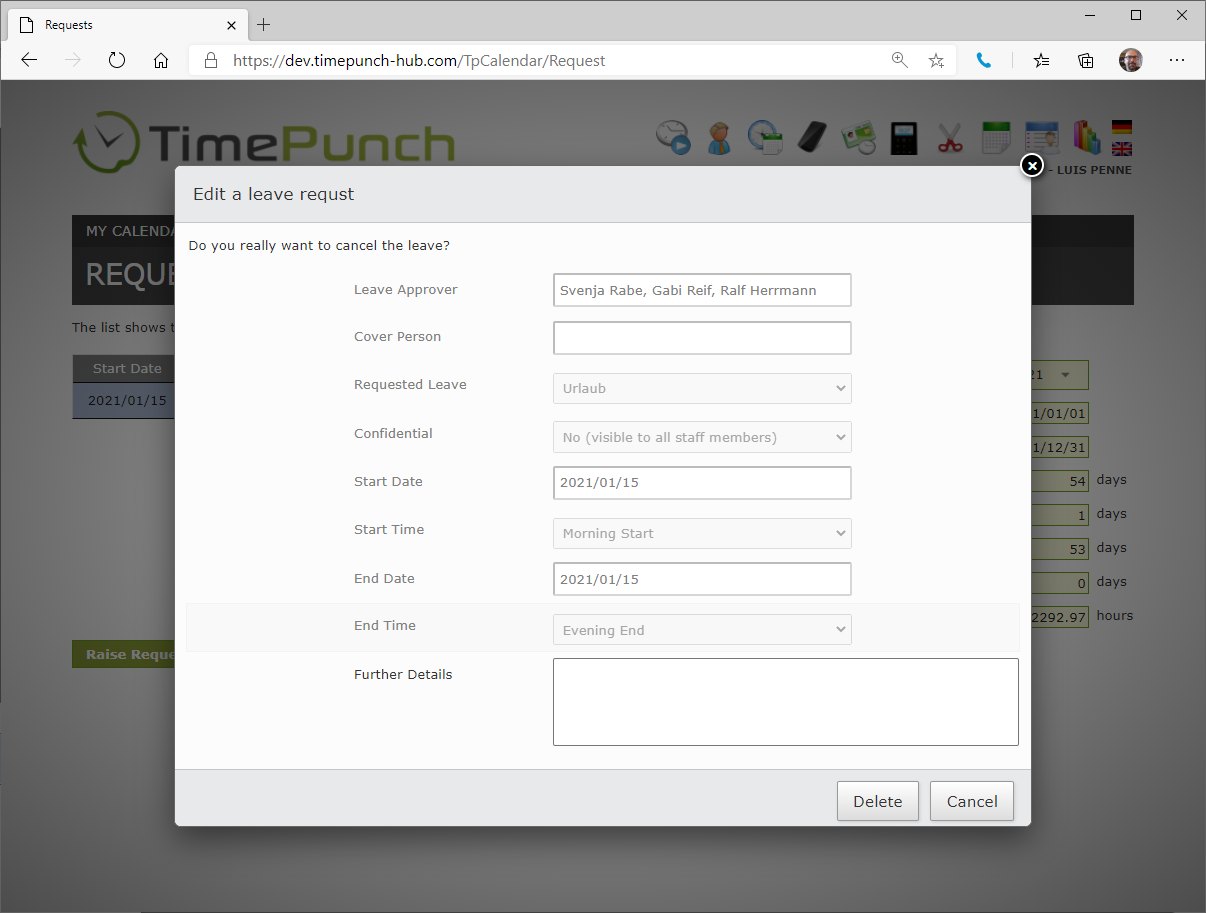
The cancellation process is structured exactly the same as the approval process. I.e. every approver who previously approved the absence must now also approve the cancellation.
Approvals
The "Approvals" menu is divided into two categories: "Absence requests" and "Cancellation requests". Since both release processes are structured identically, the separate description of the cancellation requests is omitted.
In the "Absence requests" menu, all absence requests are displayed that are available for processing by the currently logged-in employee.
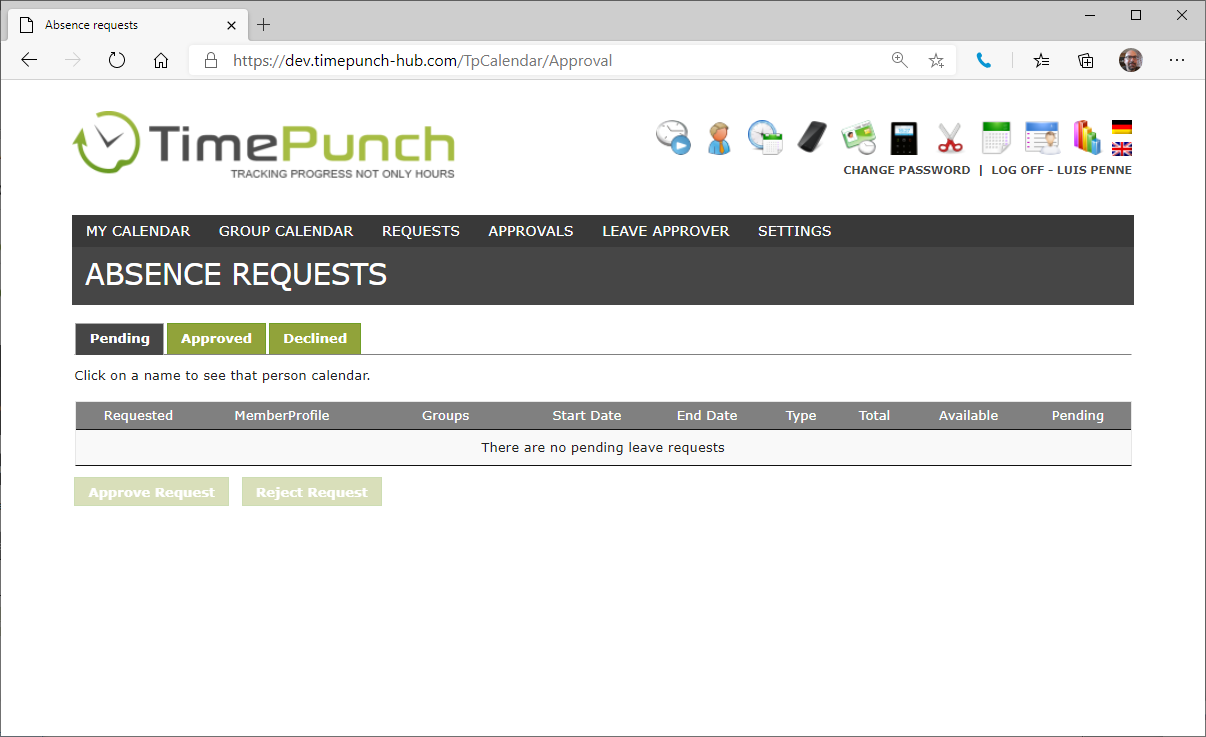
By using the button “Approve Request” or “Reject Request” the requests can be approved or rejected.
A click on the employee profile opens the employees ' annual vacation Overview. By clicking on the name of the team, the department or the Office, the holiday situation of the respective group is displayed.
Approve a request
If a request shall be approved, it must be selected with a click to corresponding row. The button “Approve request” will then be enabled.
After a click to “Approve request” a dialog opens in which all requested leave details are shown to the authorization person, so that the leave approver can validate the request.
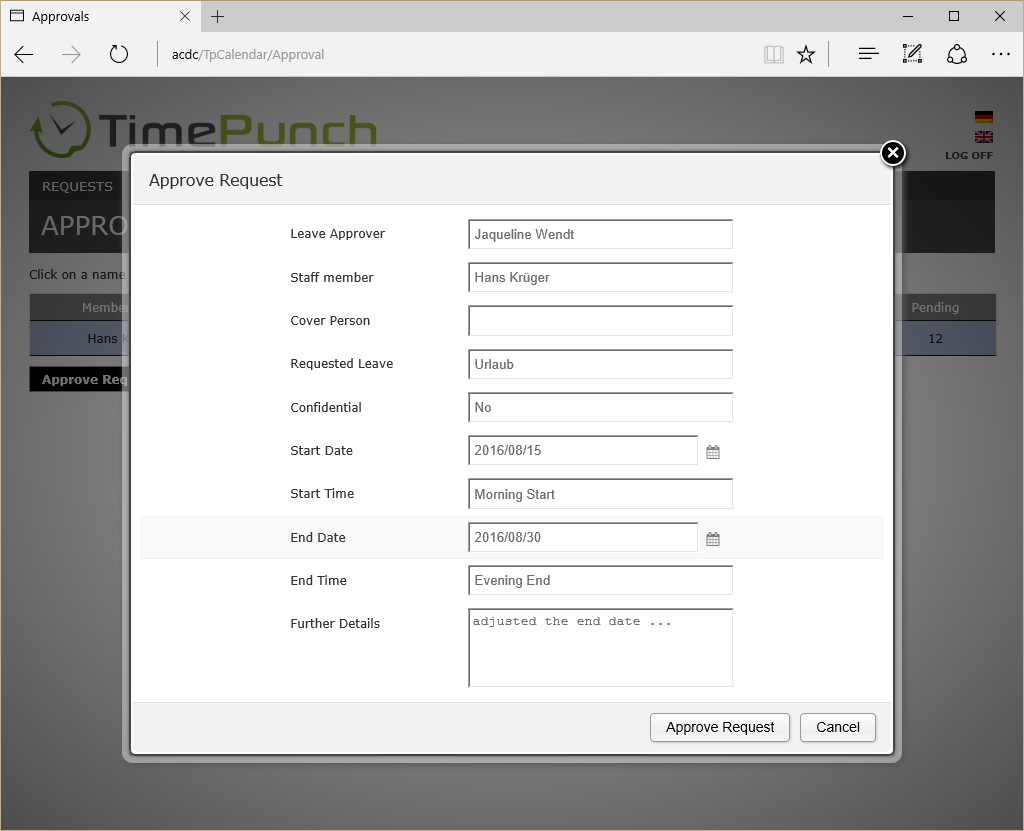
After the successful validation, the request can be approved with a click to the “Approve Request” button. As a result of the approval, the times will be automatically booked in TimePunch and a mail will be sent to inform the user about the approval.
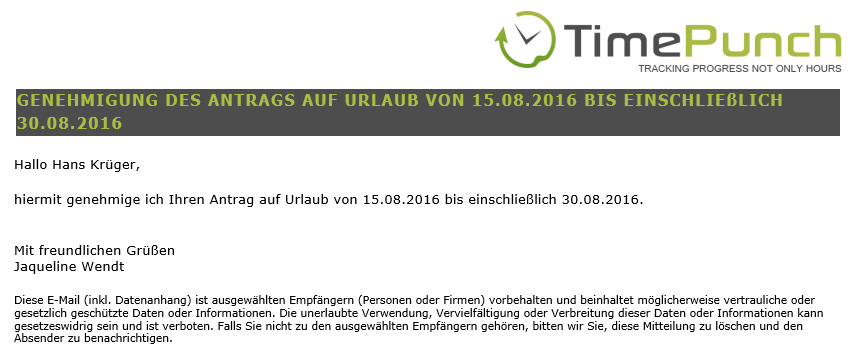
Reject a request
To reject a request, it has to be selected with a click to corresponding row. The button “Reject request” will then be enabled.
After a click to “Reject request” a dialog opens in which all requested leave details are shown to the authorization person, so that the leave approver can validate the request.
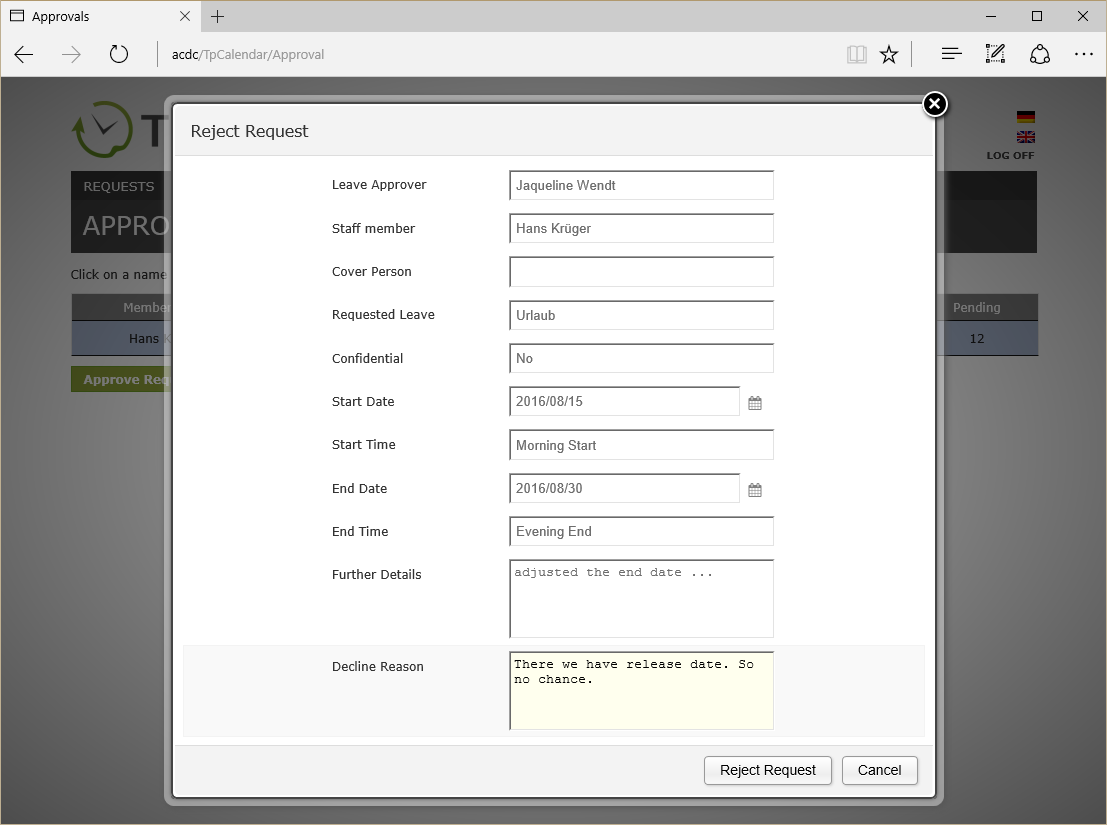
After the successful validation, the request can be rejected with a click to the “Reject Request” button. It’s important that a decline reason will be entered. The entered decline reason will be sent to the user to inform him about the reason for rejecting the request.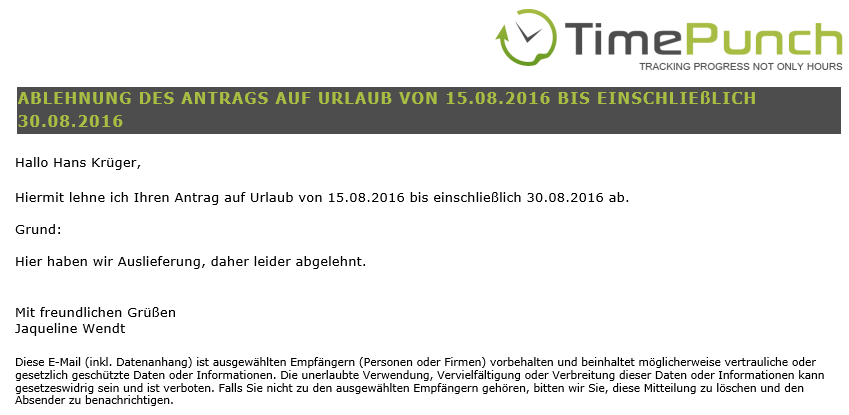
Manage leave approver
To set an authorization person, the employee must first be selected. To do this, simply click on the corresponding row.
The following dialog opens "Manage leave approver" by clicking on the button.
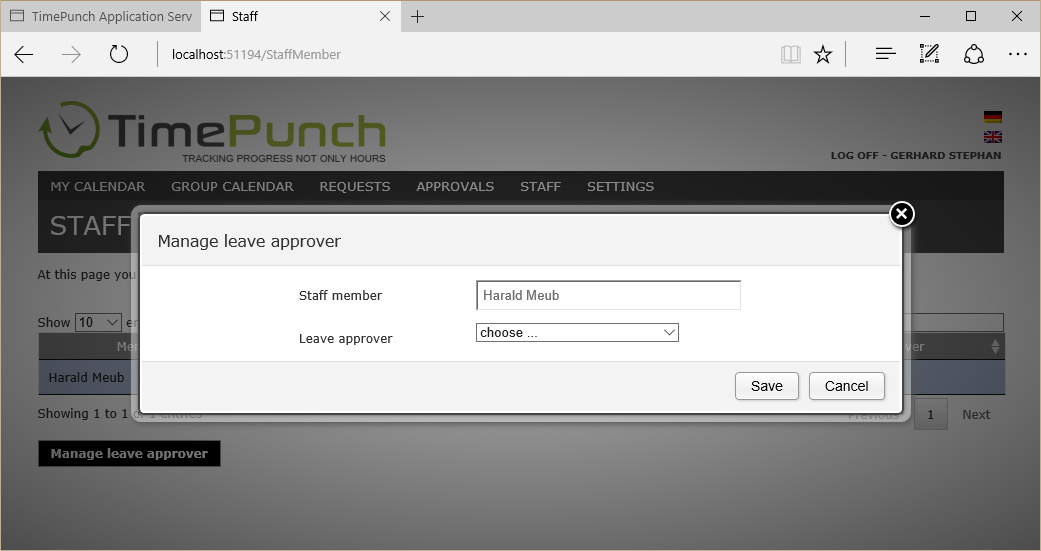
Important:
It is never possible to assign an authorization person to themselves. Also, a senior staff member is dependent on, that a more high-level staff, assigns an authorization person to him.
Alternatively, the authorization person can be set by employees with administrator permission.